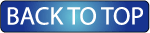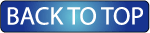Tally ERP 9 Notes
Download Tally ERP 9 Latest Release edition from official site of Tally. Click the download button below.
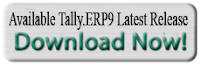
For older version of Tally & Tally ERP 9 Click Here
- Introduction of Tally
- Installation
- Company Info
- Gateway of Tally
- Point of Sale (POS)
- Pay Roll
- Tax Deducted at Source (TDS)
- ST
- VAT
- Discount
- Interest
- Rate of Exchange
- Production
1.Introduction of Tally:-
Tally is an accounting software which is developed by tally solution private limited India, Banglore. This software company makes business software. Some of their packages are for Accounting, Inventories & Payroll. Tally ERP 9 is a business software. In the current time that is used in 88 countries including the United Kingdom & middle east. This software manually used for different places such as NGO, INGO, Bank, School, College etc. In this software we can create vouchers, single user, multi-user, VAT, TDS, TCS, CST, ST, POS, FBT, BOM, discount, interest, Payroll & job costing etc.
Different Between Tally 7.2 & Tally ERP 9:-
Tally 7.2:- There is not good editable remote access, control centre, supported centre for manufacturers & reports like excess, computation, report, daily stock register, advance TDS & ST.
Tally ERP 9:- There is additional features of remote access, control centre, support centre for manufacturers & reports like excess, computation report, daily stock register, advance TDS & ST.
Types of Account:-
- Personal Account:-
Account related to person, business, organizations are called personal account.
Accounts related to assets & goods are called real account.
Account related to the profit, loss, expenses & income of business are called nominal account.
Some Exercises:-
- Ram sold goods to Sita Rs. 250. Ans- Sita A/c Dr. Rs. 250/-
- Ram sold goods on cash Rs. 250 Ans- Cash A/c Dr. Rs. 250/-
- Paid into bank Rs. 7,000. Ans- Bank A/c Dr. Rs. 7000/-
- Bought goods for cash Rs. 500. Ans- Purchase A/c Dr. Rs. 500/-
- Cash draw from bank for office use Rs. 2000. Ans- Cash A/c Dr. Rs. 2000/-
- Brought goods from Shyam on credit Rs. 1,500/- Ans- Purchase A/c Dr. Rs. 1,500/-
- Goods sold on cash Rs. 5,000
- Rent paid Rs. 3,000 Ans- Rent A/c Dr. Rs. 3,000/-
- Commission received Rs. 5,000. Ans- Cash A/c Dr. Rs. 5,000/-
- Paid in advance insurance Rs. 10,000. Ans- Advance Insurance A/c Dr. Rs. 10,000/-
- Purchase goods from Hari for Rs. 5,000 and made partial payment Rs. 3,000/- Ans- Purchase A/c Dr. Rs. 5,000/-
- Nepal Rastra Bank transfer cash to Bank of Kathmandu Rs. 50,000. Ans- Bank of Kathmandu A/c Dr. Rs.50,000/-
- A & B opened a current bank account in the BOK cash Rs. 5,00,000. Ans- BOK Current A/c Dr. Rs. 5,00,000/-
- Bhanu & Ram invested capital in share Rs. 1,00,000/- & 6,00,000/- respectively. Ans- Cash A/c Dr. Rs. 7,00,000/-
To sales A/c Rs. 250/-
(being goods sold by Ram on credit to Sita)
To sales A/c Rs. 250/-
(being goods sold by Ram on cash)
To cash A/c Rs. 7000/-
(being cash paid into bank)
To cash A/c Rs. 500/-
(being goods purchased on cash)
To bank A/c Rs. 2000/-
(being cash withdrawn from bank for office use)
To Shyam A/c Rs. 1,500/-
(being goods brought from Shyam on credit)
Ans- Cash A/c Dr. Rs. 5,000/-
To sales A/c Rs. 5,000/-
(being goods sold on cash)
To cash A/c Rs. 3,000/-
(being rent paid)
To commission A/c Rs. 5,000/-
(being commission received)
To cash A/c Rs. 10,000/-
(being advance insurance paid)
To cash A/c Rs. 3,000/-
To Hari A/c Rs. 2,000/-
(being goods purchased from Hari and made partial payment of Rs. 3,000.)
To Nepal Rastra Bank Rs.50,000/-
(being cash transferred by Nepal Rastra bank to Bank of Kathmandu)
To cash A/c Rs. 5,00,000/-
(being A & B opened a current bank account in BOK)
To X capital A/c Rs. 1,00,000/-
To Y capital A/c Rs. 6,00,000/-
(being capital invested by X & Y on cash Rs. 7,00,000/-
Some Terms:-
- Profit & Loss A/c:-
Direct expenses are those type of expenses which directly effect our company or organisation. this type of expenses is necessary to pay within a time this otherwise loss for company. Ex. wages for factory, machine repair, freight inward.
Indirect expenses are those expenses which directly not effect on company or organisation. it may be delay to pay.
salary,rent,conveyance etc. is an example of indirect exps.
Source of answer: Click here
source of answer: click here
- How to create company in Tally ERP 9?
- Go to Gateway of Tally.
- Press Alt+F3 to go to company info.
- Go to create.
- Company creation screen is appeared.
- Fill the information of company you want to create.
- How to delete or modify company?
- Go to Gateway of Tally.
- Press Alt+F3.
- Go to Alter.
- Select company which you want to alter or delete.
- Then Press Alt+D to delete company or alter the value you want to change.
- Account Info
- Inventory Info
- Accounting Voucher
- Inventory Voucher
- Account Info:-
Account info is the starting menu of Gateway of Tally which provides accounting information about the company.
There are 7 topics under Account Info. They are:-
- Groups
- Ledgers
- Cost Catagories
- Cost Center
- Budgets
- Currency
- Voucher Type
- Groups:-
There are 28 pre-defined groups in Tally ERP9 out of which 15 are primary groups & 13 are sub groups.Out of the 15 Primary Groups, 9 Primary Groups appear in the Balance Sheet which are Capital in nature and 6 Primary Groups appear under Profit & Loss Account which are Revenue in nature. 13 Sub Groups are classified under the 15 Primary Groups and they appear in the Balance Sheet.The Primary Group cannot be deleted, however, it can be renamed which is not suggested.
- How to create group?
- Go to Gateway of Tally.
- Go to Account Info.
- Go to group.
- Go to create.
- Group creation screen apppears.
E.g.
| Note: If you want to create group under primary than you have to choose the nature of group which are: 1. Expenses 2. incomes 3. Assets 4. Liabilities |
| Ledgers | Groups |
| Capital A/c | Capital A/c |
| Sales A/c | Sales A/c |
| TDS on service a/c | Duties and taxes |
| Furniture a/c | Fixed assets |
| Computer a/c | Fixed assets |
| NR bank a/c | Bank a/c |
| Purchase return a/c | Purchase a/c |
| Carriage inward | Direct expenses |
| Factory lighting | Direct Expenses |
| Coal, Gas & water of Facory | Direct Expenses |
| Expenses on Purchase | Direct Expenses |
| Factory Expenses | Direct Expenses |
| Freight Inward | Direct Expenses |
| Manufacturing expenses | Direct Expenses |
| Production Wages | Direct Expenses |
| Ex-labour Wages | Direct expenses |
| Royality | Direct Expenses |
| Advertisement | Indirect Expenses |
| Bank charges | Indirect Expenses |
| Audit Fees | Indirect Expenses |
| Bad debts | Indirect Expenses |
| Car expenses | Indirect Expenses |
| Car repair | Indirect Expenses |
| Carriage on sales(Carriage outward) | Indirect Expenses |
| Coffee Expenses | Indirect Expenses |
| Commission given | Indirect Expenses |
| Depreciation | Indirect Expenses |
| Discount given | Indirect Expenses |
| Fire Insurance | Indirect Expenses |
| Interest Paid | Indirect Expenses |
| Interest on loan | Indirect Expenses |
| Forex gain loss | Indirect Expenses |
| general Expenses | Indirect Expenses |
| Godown Rent | Indirect Expenses |
| loss in joint venture | Indirect Expenses |
| Miscellaneous expenses | Indirect Expenses |
| Packing expenses | Indirect Expenses |
| Shop Expenses | Indirect Expenses |
| Telephone Expenses | Indirect Expenses |
| Charity | Indirect Expenses |
| Apprentice Premium | Direct Incomes |
| Factory Incomes | Direct Incomes |
| Bad debt received | Indirect Incomes |
| Commission received | Indirect Incomes |
| Discount received | Indirect Incomes |
| Fitting charges received | Indirect Incomes |
| Income on assets | Indirect Incomes |
| Insurance claim | Indirect Incomes |
| Interest received | Indirect Incomes |
| Miscellaneous Income | Indirect Incomes |
| Profit on consignment | Indirect Incomes |
| Discount received | Indirect Incomes |
| Rent Received | Indirect Incomes |
| long term secured loan | Secured loans |
| loan from director | Unsecured loan |
| Accrued income | Current Assets |
| Bill receivable | Current Assets |
| Bills receivable | Current Assets |
| Bonds | Current Assets |
| Consignment stock | Current Assets |
| Prepaid expenses | Current Assets |
| VAT payable | Current Liabilities |
| Deferred incomes | Current Liabilities |
| Depreciation reserve | Current Liabilities |
| General reserve | Current Liabilities |
| Rent payable | Current Liabilities |
| Salary payable | Current Liabilities |
| Provision for office expenses | Current Liabilities |
| Furniture | Fixed Assets |
| Building | Fixed Assets |
| Factory | Fixed Assets |
| Farm house | Fixed Assets |
| Land | Fixed Assets |
| Goodwill | Fixed Assets |
| Bank balance | Bank Account |
| Cash at bank | Bank Account |
| Sales return | Sales Account |
| Goods send on consignment | Sales Account |
| Kathmandu branch | Branch & Division |
| Dhangadhi Branch | Branch & Division |
| Bank Loan | Loan(liabilities) |
| Loan on Mortgage | Loan(liabilities) |
| Invest in government bond | Investment |
| long term deposit a/c | Investment |
| Mutual fund | Investment |
| Shares/bonds | Investment |
| Return inward | Sales Account |
| Return outward | Purchase Account |
| Bank Overdraft | Bank Overdraft |
| Hypothecation loan A/c | Bank Overdraf |
| Capital reserve | Reserve & Surplus |
| General reserve | Reserve & Surplus |
| Closing stock | Stock in Hand |
| Opening stock | Stock in Hand |
| Difference in trial balance | Suspense Account |
| Input VAT 4%, 13% | Output VAT 4%, 13% |
| Regional Trade Tax | Duties & Taxes |
- Ledgers:-
- How to create ledger?
- Go to Gateway of Tally.
- Go to Account Info.
- Go to Ledgers.
- Go to create
- Make Ledger by specifying it's Group similar like below:
- How to create multiple Ledgers?
- Go to Gateway of Tally.
- Go to Account Info.
- Go to Ledgers.
- Go to Multi-Ledger creation screen.
- Go to create.
- Cost Catagories:-
- Cost Centers:-
- How to Active cost catagories & cost center in Account Info?
Ledger is a actual account head to which you identify a transaction & must be used in all Accounting Vouchers. Without a ledger we cannot record any transictions. All ledgers have to be classified into groups. Classification of ledgers to the appropriate groups is very important. These groups and ledgers are classified to Profit & loss or balance sheet.
This is used to make the group of inventories available in a factory or company.
Such as: executive departments, branches, stationary etc are used as cost catagories.
In this option we create sub-group under the group created in cost catagories. We can also make cost centers under primary.
E.g. pen, file, paper under stationery
This is used also for job costings.
- Go to Gateway of Tally.
- Press F11 to go to Features.
- Go to Accounting Features.
- Maintain Cost Centres- set this option to Yes.
- More than one Payroll/Cost Catagories- set this option to Yes.
- Then save changes by pressing ctrl+A.
- How to activate cost Centres in Ledger?
- Go to Gateway of Tally
- Go to Account Info.
- Go to Ledger.
- Go to Create.
In Budgets option we manage the capital by investing or using it in different fields or accounts of company to run company in smooth way.
- How to active Budgets in Account Info?
- Go to Gateway of Tally.
- Press F11.
- Go to Accounting Features.
- Maintain Budgets & Controls- set this option to Yes